Here are the steps for configuring Shepherd’s Wi-Fi on your Android device or Chromebook.
While the default connection settings often allow devices to connect properly to RamNet, they occasionally need to be altered. If you’re having trouble connecting an Android or ChromeOS device to RamNet, ensure that the following settings are selected:
EAP Method: PEAP
Phase 2 Authentication: MSCHAPV2
CA certificate: Don’t validate
Enter your Shepherd username and password in the appropriate fields.
Do not enter anything in the “anonymous identity” field.
Your device’s screen should look very similar to the below screen.
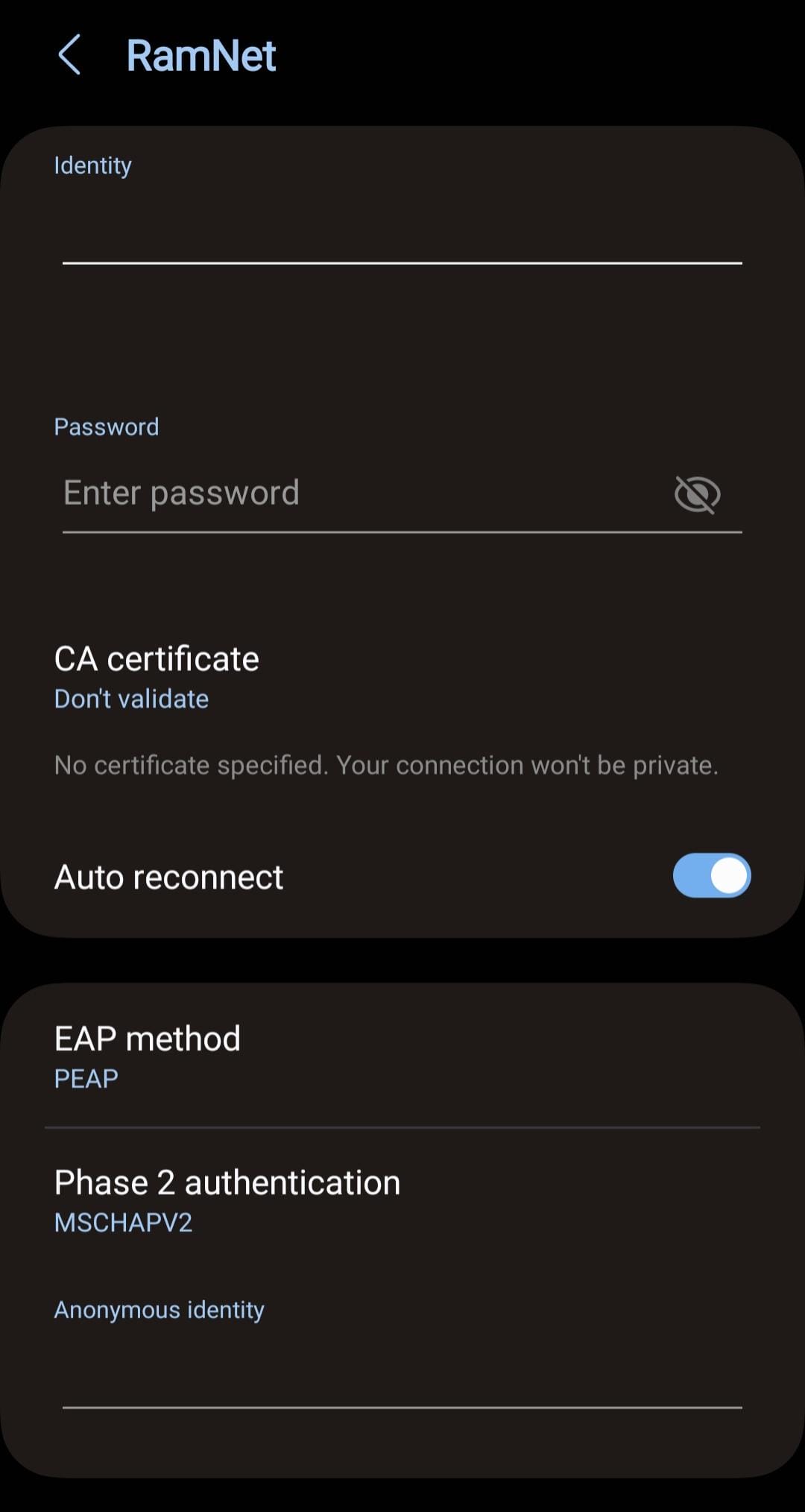
If you have any problems or questions, please contact the IT Service Desk by email at itworkorder@shepherd.edu. Please include in the email the following:
- Your name
- Shepherd email address
- A phone number where we may reach you
- An alternative email besides your Shepherd email, if you have one
- As many details about the problem as you can provide
- Device information including model number such as PS5 or Xbox 360
- Location where the problem is occurring
- The MAC address(es) of the device’s Wi-Fi and/or Ethernet cards