Connecting personal devices to Shepherd’s RamNet and SU Guest Wi-Fi networks
** NOTES: Game consoles are not compatible with the RamNet Wi-Fi network. Use the SU Guest Wi-Fi, or the wired Ethernet port in your room. **
Before trying to connect a personal device (laptop, desktop, smartphone, tablet) to RamNet, you must know your Shepherd computer account username and password. If you do not know this information, or have problems with the username / password combination, please go to this webpage for assistance.
If the device supports 802.1X authentication protocol, it can connect to the RamNet wireless network. Connect to RamNet and enter your username and password.
NOTE: For users of Android and ChromeOS devices, the instructions are a little different. Please click on this link to get the correct instructions.
If your device does not support the 802.1X authentication protocol and has a browser, connect the device to SU Guest wireless network. Enter Shepherd for the password. A browser will open to a captive portal where you can enter your information. Check the box next to I accept the terms of use and click on the Register button.
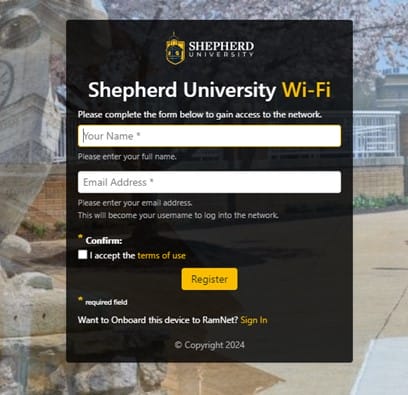
If you are having problems getting a device connected to a Wi-Fi or the wired networks, please contact us by sending an email to itworkorder@shepherd.edu
Please include in the email the following:
- Your name
- Shepherd email address
- A phone number where we may reach you
- An alternative email besides your Shepherd email, if you have one
- As many details about the problem as you can provide
- Device information including model number such as PS5 or Xbox 360
- Location where the problem is occurring
- The MAC address(es) of the device’s Wi-Fi and/or Ethernet cards
Page last updated December 19, 2024